Use Keevi's free online video trimmer tool to cut, trim, and crop your videos for social media, YouTube, presentations, and special occasions.
Keevi Video Trimmer makes it easy to cut your videos down to the perfect length without professional help or technical expertise.
You don't need a budget or any video editing skills to create beautiful-looking videos.
Since Keevi is an online tool, you don't have to download, install, and configure chunky programs on your device. You can make your videos shine brighter by trimming away irrelevant intros and outros right in your browser.
Keevi Video Trimmer works great with every Windows, Mac, and tablet device. It also supports a wide range of import and export video formats.
Our software is easy to learn. Whether you make video content for a living or it's your first using an editing tool, you'll have everything you need to create a visual masterpiece.
Trimming a video file with our tool only takes a few clicks. Simply upload your video, adjust the start and end times, and the finished product will be ready to go.
Keevi's smart video trimming algorithm can cut your files at high-speed, faster than any other tool in the market. Also, you can instantly upload your clips to social media, so you don't ever have to keep your audience waiting.
The Keevi Video Trimmer serves as an all-in-one editing solution, so you'll be able to do more than just trim, cut, and crop your videos.
You can split large files into smaller fragments to enable easier sharing. Convert videos from one format into another, change aspect ratios, join clips, and let your creativity run wild with our effects and extensive multimedia library.
Trim, cut, crop, and edit your videos with ease very quickly by moving the markers to your desired start and stop points. Whether you’re creating a demo video for your product, an ad campaign, or a funny skit you want to share with friends and family, craft a compelling narrative that’ll keep viewers hooked from start to finish.
Access to all Keevi’s editing features is completely free. You don’t have to sign up or enter your credit card information. There are no restrictions so you can upload and edit as many videos as you like. Unlike other free software, we don’t watermark your exported videos.
Enjoy the flexibility to handle any video format. Our tool supports MP4, WMV, 3GP, FLV, AVI, MOV, WEBM, and others. You can import and edit your files without going through the stress of converting them into a different format. Whatever format the original file is in is supported.
It doesn’t matter whether you use Google Chrome, Internet Explorer, Microsoft Edge, or the in-built browser on your device. You can use the Keevi Video Trimmer on any browser of your choice.
The program can trim and cut both small and large files in your browser window. Installation is not required. You can perform all editing activities online, so the process is safer and faster.
Keevi’s media library provides millions of royalty-free assets that you can use to add luster to your videos and take them from ordinary to dazzling in an instant.
Keevi Video Trimmer shortens the length of your videos without re-encoding, which ensures that your video quality remains unchanged at the end of the process.
Our browser native processing technology ensures that your security and privacy are protected at all times. We do not have access to your files and the videos you upload are not stored on any server, so only you alone can view them. You don’t have to worry about viruses, malware, or your data getting harvested and sold with the Keevi Video Trimmer.
Keevi’s interface was designed to provide users with utmost ease and convenience while editing. You can take advantage of all our features by yourself, even if you have no prior video editing experience.
Effortlessly trim and cut a video from the areas you want, get rid of the unnecessary portions, and leverage our handy features to customize your videos to your liking.
Keevi Video Trimmer is a powerful editing software so you can cut and trim videos of any length without worrying about the program crashing.
The Keevi Video Trimmer works on every version of Windows, Mac, and tablets out there. No matter what device you run it on, you’ll enjoy a smooth video editing experience. Error messages? Not here!
Keevi is a full-featured tool that helps you do all kinds of cool things with your video.

Make your clips shorter by moving the timeline markers from the beginning or end to change the start and end times of your video. Cut out an unwanted segment from any part of your file and rejoin the remaining parts to shorten your videos.


Brand your content and share relevant information by adding text to your videos. You can customize the font, size, alignment, and color of the text to your liking. Use text effects and animations to make your words come alive.
Trim out unwanted sounds from your video or remove the audio track entirely to enable your videos to play automatically on various platforms.


Keevi provides animations you can use to take your video from simple to sophisticated.
Are some portions of your video looking too dull? Sprinkle a little spice on them by adding stickers, emojis, GIFs, and images from our stock photos library, or uploading and using your own.


Change the frame proportions of your clip by cropping it to fade out the undesired areas.
Select music from our library of 1,000,000+ royalty-free music and insert it into your videos to make them more exciting. You can also upload your music to the audio library and add them to your clips.


Looking for a video snippet that will help you split your videos into multiple pieces? Try Keevi! Our program can divide files of any size and merge cut clips with seamless transition.
You have the option of branding your clips with watermarks to establish ownership and prevent them from being co-opted by unauthorized persons.


Automatically generate subtitles for your videos in more than 100 languages to ensure that your message is understood by as many people as possible. You can add subtitles by uploading a caption file, translate subtitles into another language, and download generated subtitles as SRT, SSA, VTT, and ASS files.
Keevi Video Trimmer comes with a built-in player that lets you view your video while trimming it. See how the changes you've made have transformed the footage and ensure you're only getting the scenes you need.


Keevi allows you to share the edited video directly to YouTube and other social media platforms by clicking the designated social button.
Here's how to trim a video with our hassle-free tool.
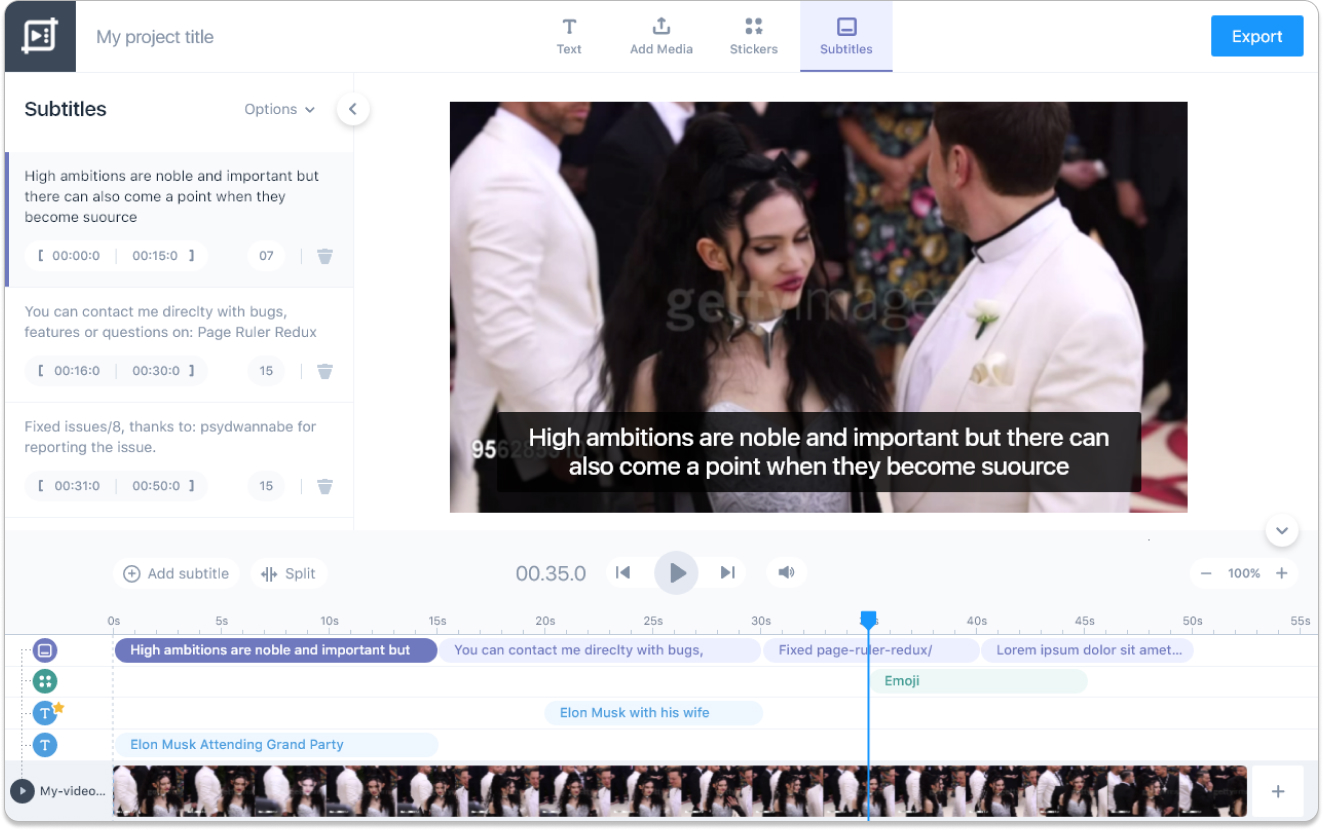
Go to your browser and visit Keevi's video trimmer page and tap Get Started for Free to start editing your video projects.
You'll be taken to a page where you can import the video file you want to shorten by browsing through your device to find and insert the video into the timeline.
Another way is to drag and drop the file into the box. You can upload files in any format.
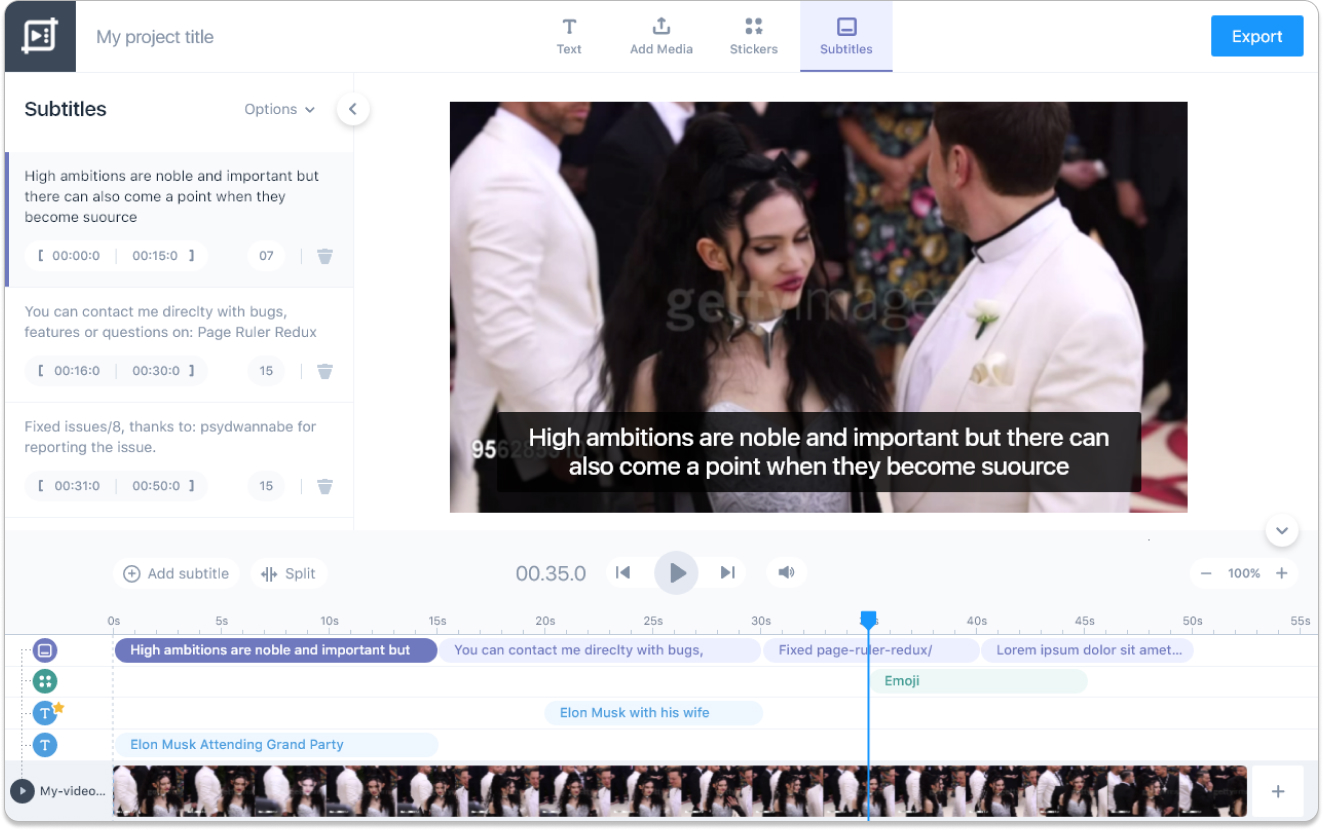

Wait a few seconds for your video to upload successfully to the editor. Scroll to the bottom of your screen to find the video timeline. Tap the blue marker and use it to mark the spot where you want the trim to begin. Go to the end of your video and drag the other blue marker to the spot you want the trim to end.
Preview the trim to make sure it's exactly what you want. Once you're satisfied with the result, click trim to cut off the segments you want to remove.


After trimming your video, you can take things further by adding animations, text, subtitles, images, music, stickers, and other design objects to make your clip pop. Select an aspect ratio for your video to be displayed depending on the platform it's intended for.
When you're done, hit the Export button to save your file to any destination of your choice. Select a format [1080p for websites or 720p for social media] from the list of options and download the edited video to your device. Alternatively, you can copy the link and share it with whomever you like or share it directly to your social media page.


A video trimmer is an application or online software that allows you to remove specific portions of your video file to make the duration shorter. The best video trimmers are easy to use and able to perform any operation very quickly. It should be able to trim your videos without re-encoding so the quality doesn't get ruined.
It's highly recommended that you go with a video shortener like Keevi that supports many video import and export formats and allows you to do more than just trim. You want a tool that safely and securely handles your videos and doesn't put you at risk for privacy invasion.

No, the great thing about the Keevi Video Trimmer is that you don't need to install any software on your device to use it. You can simply open the editor on your browser, upload the video you want to cut, and edit it online. After trimming, you can turn your video file into different web-friendly formats.

No, you can't. Unfortunately, our tool doesn't support Android and iOS phones at the moment. However, you can use Keevi on any other device such as your tablet, Windows PC, or Mac.

Video content is taking social media by storm. If you're not already taking advantage of it, you're a few steps behind. Luckily, it's never too late to catch up.
For video posts, stories, covers, and ads, you just have to follow one simple piece of advice when editing your content. Place the most important and captivating hook within the first three seconds of the clip to capture and hold people's interest.

Yes. Keevi accepts MP4 video formats so you can shorten your MP4 clips with our program. After importing your MP4 file into the editor, you can crop, split, cut, watermark, subtitle, insert music, effects, text, and other objects into your clip.
Keep in mind that Keevi accepts almost all video formats, so no matter the state your video is in, you can count on our clip trimmer to handle it. You'll never have to go through the stress of converting your video into a different format before editing it ever again.

If you're looking for an online video cutter for large files, try Keevi. Our tool is designed to handle both small and large files, so you can conveniently cut them within minutes.
You can trim large files at super-speed without re-encoding. This means that the original quality of your video will remain untainted after the process is completed.
To cut large video files with the Keevi Video Trimmer, simply follow these steps:

Yes. Keevi Video Trimmer is completely free to use. You don't have to submit your credit card information, register a profile, or endure a trial period. You can access the program at any time and edit as many files and video formats as you like without restrictions.
Just import the MP4 video you want to edit, then use the blue sliders to select a start and endpoint to trim or cut your video. If you want to make other edits like adding text, watermarks, stickers, emojis, GIFs, and images to your clip, feel free to take advantage of additional features.
You can generate captions for your video automatically or add your caption file. Also, you can download the captions we generate for you as a caption file in various formats.
Keevi provides an extensive music library where you can find over a million royalty-free music that you can use to enliven your clips. You can also use your own after adding it to the audio library. If there's a sound you don't want in your clip, you can get rid of it.
Adjust the size of your videos, change the positions of various elements, or swap out one color or font for another.
With the Keevi Video Trimmer, you can go wherever your creativity takes you. The best part is your edited video won't contain any watermarks after exporting unlike other free video trimmers out there.

If you're on the hunt for a tool that can help you cut YouTube videos, look no further than the Keevi video Trimmer.
Whether you want to remove unnecessary footage or sounds captured while shooting your video and upload the clip to YouTube or you want to remove ads from a video you found on YouTube, Keevi makes the task easy to do.
Our video timer's interface is intuitive and easy to master in a few minutes. You won't need to spend hours just figuring things out. All the features are clearly marked and easy to access, so just upload your YouTube video and get to work.
Video is fast becoming the biggest content marketing medium. This may be because they communicate in an engaging and visually stimulating way that our brains are better able to comprehend and remember.
Also, consuming videos doesn't require as much effort and mental energy as reading text. If you want to take your online visibility, reach, and brand engagement to new heights, try experimenting with video on these platforms.
YouTube is the second-largest search engine in the world and it's all thanks to the tons of videos on the platform. You, too, can find fame on YouTube by sharing quality content that people will want to see.
However, the last thing you want is to burden viewers with unnecessary information so use our online video cutter to remove irrelevant segments from your videos before posting.
In the beginning, Instagram was just a platform where people share photos, but videos have since become a major part of the social network's appeal. With the Stories, IGTV, and Reels features, there's a lot of video opportunities that you can leverage to grow your brand.
For those who want to appeal to the youth and the millennial generation, TikTok might be the fastest route to that destination. The secret to success on this platform is short, snappy videos. Dive right in and show people why they should pay attention to you. If a scene isn't important, cut it out.
Twitter makes it easy for people to share clips of varying lengths to drive engagement. The social network doesn't support large files and long videos don't do well with its audience. To maximize the reach and views your content gets, trim video length to the most relevant 30-60 seconds.
Facebook users only glance at a video for one or two seconds while scrolling through their feed. The best way to capture their attention and stop the thumb movement is to trim your videos so the captivating frames show up the moment the clip starts playing.
"Take as long as you need to deliver the value that you want to deliver and not a second longer." — Tim Schmoyer
In 2020, 92% of marketers said that video was a big part of their marketing strategy, and 88% claimed video brings them positive ROI.
Video ads were the #1 way people became aware of a brand they eventually patronized, and 93% of brands have earned a new customer because of a video shared on social media.
People will spend 100 minutes watching videos online every day in 2021 on average, compared to 84 minutes in 2019.
YouTube reaches more 18 - 49-year-olds in an average week than all the cable TV networks put together.
About 92% of consumers watch videos with the sound off, and 50% of them rely on captions to help understand the message in a video when playing it in silent mode.
The average retention rate for videos is 52% across the board, but the amount of time people spend watching videos depends on the length of the videos. 68% of people will watch a brand video to the end if it's under 1 minute, but only 25% will watch a brand video that's over 20 minutes long.
About 91% of viewers say it takes 10 seconds to decide if they're going to keep watching a video after playing it.
The Keevi Video Trimmer is the simplest, fastest, and most convenient video editor on the market today. Here are a few examples of how you can leverage our tool and videos in your daily undertakings.
Is it mother's day, valentine's day, or a beloved friend's birthday? Did you plan an anniversary dinner last weekend and capture the whole thing on video? Or maybe you just like making videos of the little special moments and people in your life? Not all the footage you get will be useful, interesting, or relevant.
Create eye-catching social media videos that are easy to consume. Your video content is more likely to generate conversions when it's short and direct.
Consumers today don't want to be sold to. They want you to win their attention by telling them relevant stories, solving their problems, and showing why they should care about your offerings.
People can recall what they watch more quickly and easily than what they read, so consider making tutorials and courses in video format rather than just text.
Create amazing videos to promote your events and invite people to attend without spending a dime.
Holidays and notable special events are a time for people to celebrate and appreciate certain people and privileges in their lives. Greet your loved ones and audience with a heartfelt video to mark the occasion.
As important as presentations can be, they're easily prone to being boring. Keevi's media assets enable you to create stunning presentations that'll keep your audience hooked all the way to the end.
The GIF Captioner is not the only tool Keevi has to offer. You can spice up your content by using Keevi to: